How to Place a Group Order (Sharing a cartID)
Getting your SDK Key
To get an API key, book a meeting with us and sign the license agreement. Book a meeting by visiting here.
Introduction
To allow multiple people to use the same cart, follow this guide. This could be both joined restaurant orders and joined grocery orders.
Example images
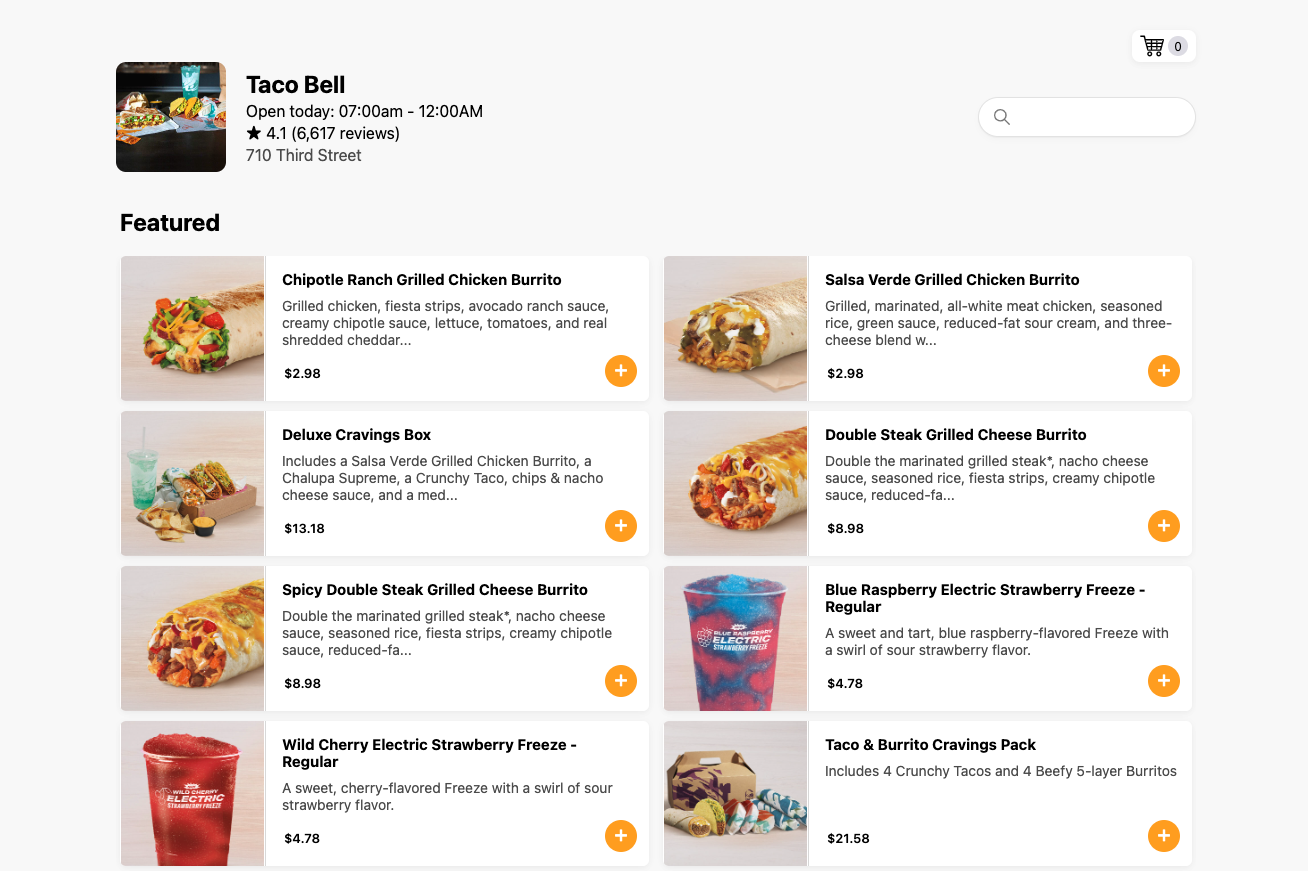
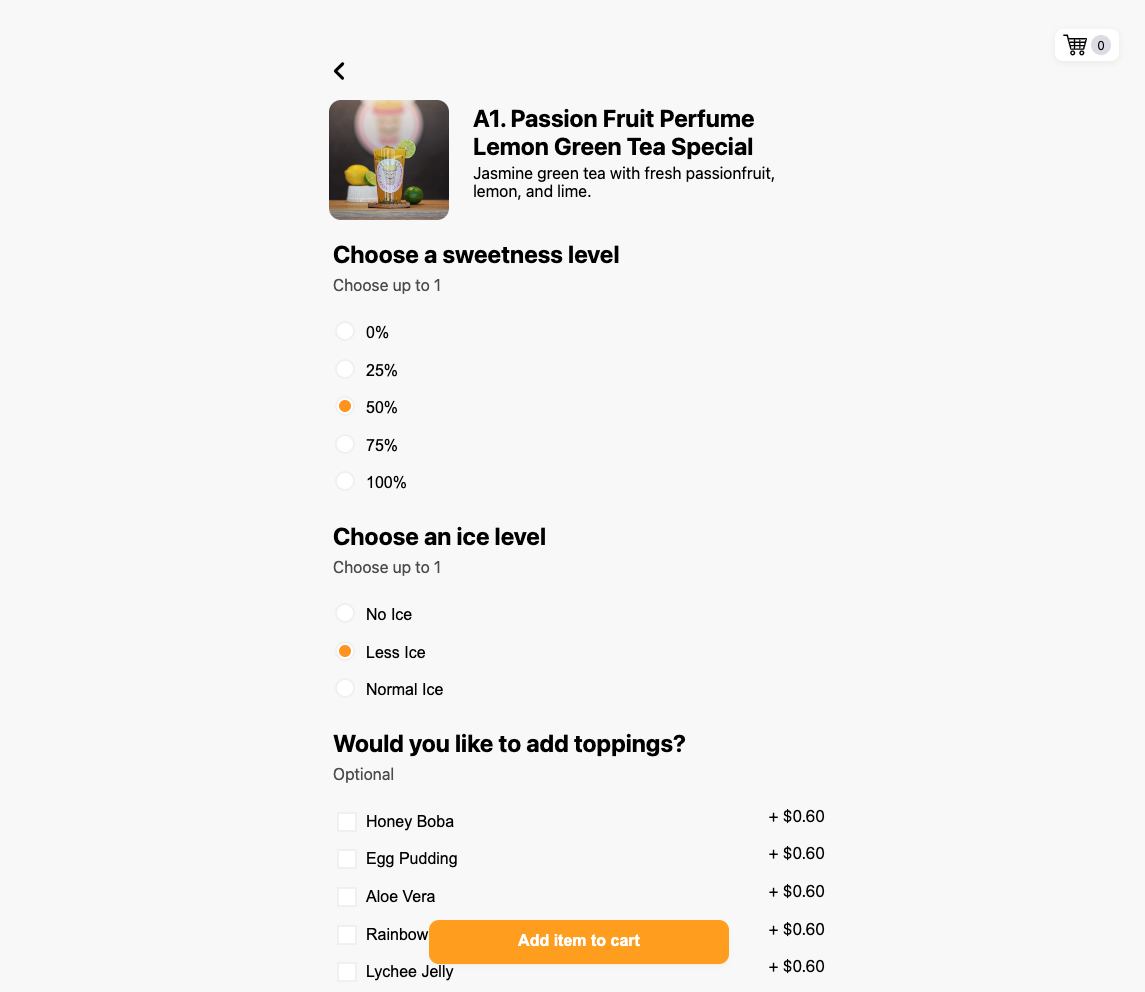
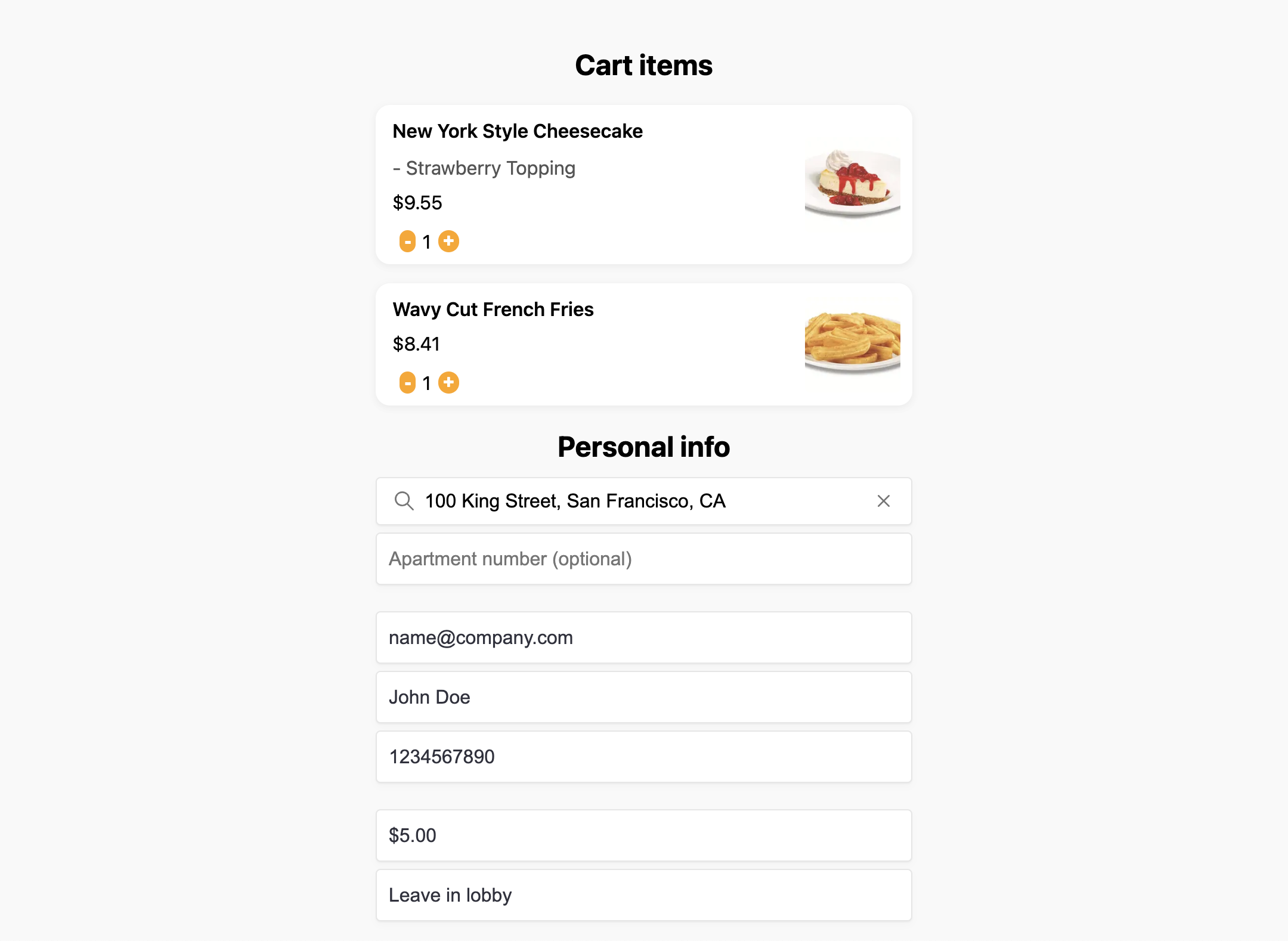
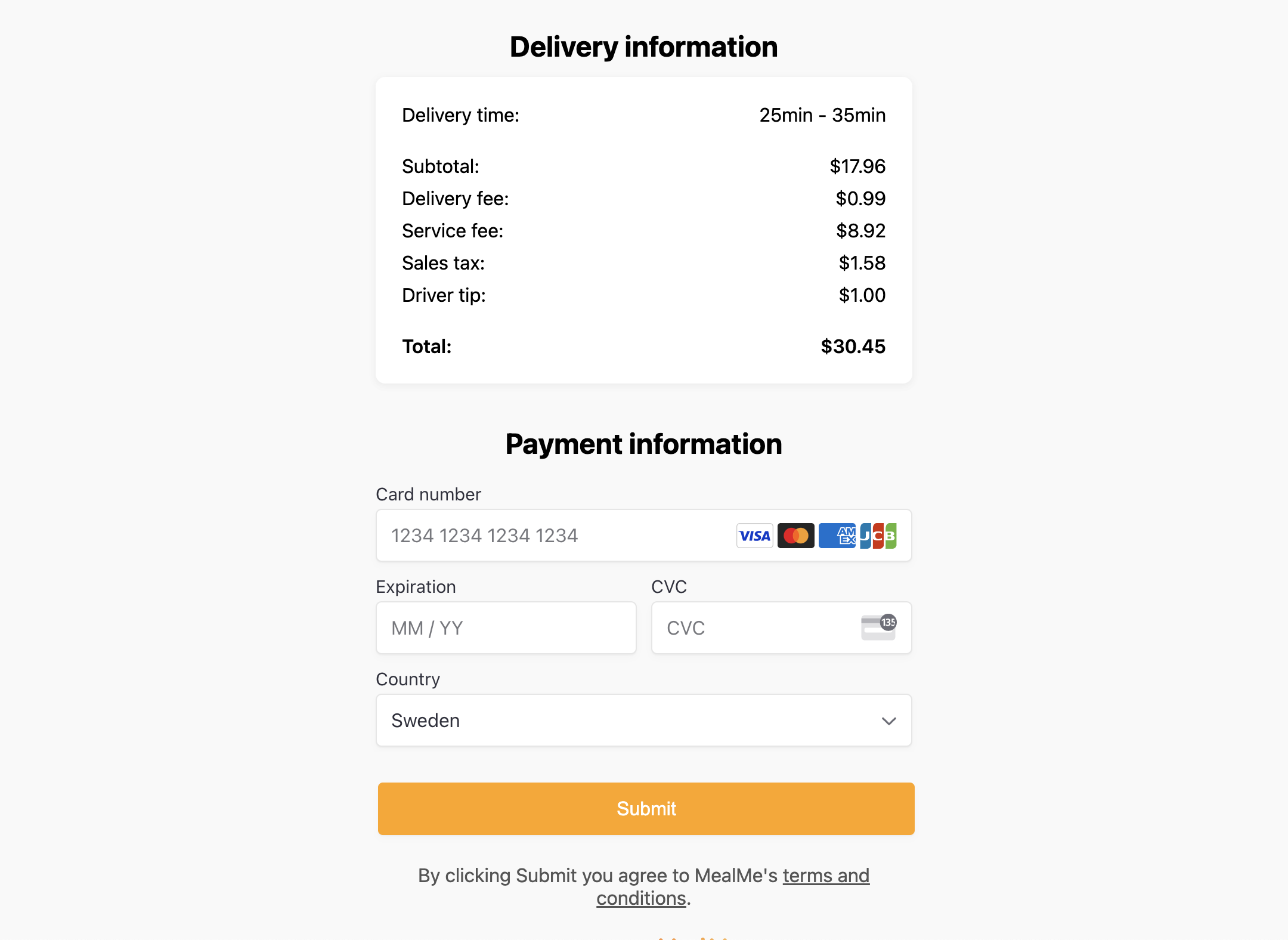
1. Select store
First, you have to select at which store to order. This can be done by either using store search API, store search SDK embedded, or store search SDK popup. From this, you get the storeId of the store, you want to order at. This is needed for the next steps.
2. Create cart
A cart can be created with this API endpoint, from that endpoint you will get a cartId. If you want to pass user details such as an address, email, phone number, etc., you can pass them when creating the order with the API endpoint to avoid having to pass them in the checkout.
3. Use the menu SDK
Use the menu SDK and provide the storeIdand cartId. For more detailed documentation on the menu SDK check out this page.
The example embed could look something like:
<iframe
src="https://sdk.mealme.ai/menu?api=YOUR_NAME&storeId=12345&cartId=12345"
allow="geolocation"
title="Mealme Web SDK"
style="border: none;height: 100vh;margin-bottom: 0px;position: relative;z-index: 100;margin-top: 40px;width: 100%;">
</iframe>Multiple people can use the same link/embed to add items to and modify the cart.
4. Finalize order
When everyone participating is done, one person can finalize by continuing to the checkout SDK. This is linked directly from the menu SDK, so at any time you can simply continue to the checkout and complete the order.
Updated 9 months ago
